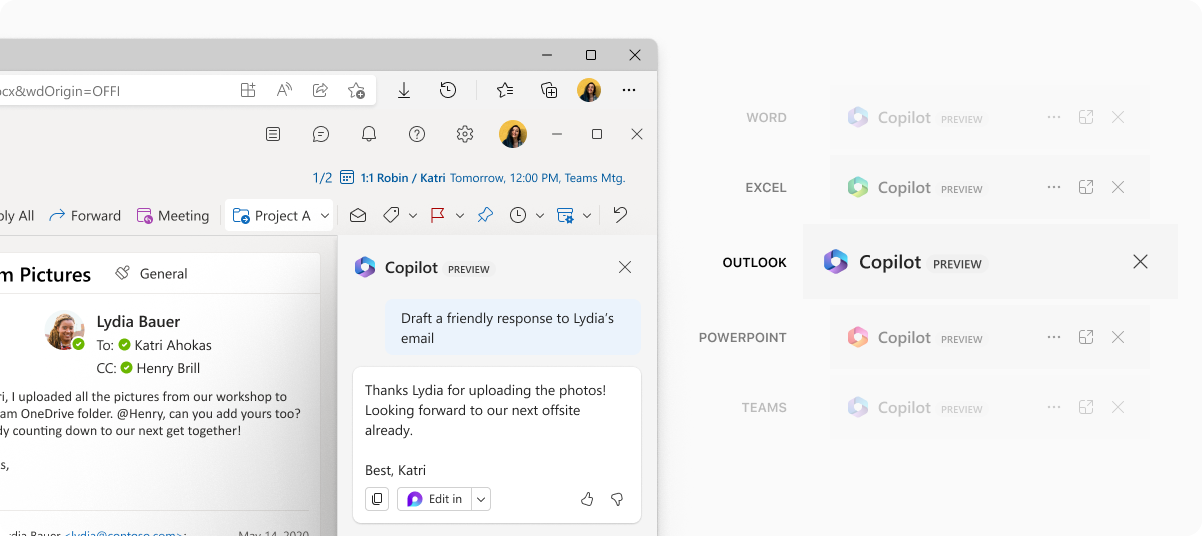
Designing an AI Assistant: Microsoft 365 Copilot
As a Product Designer on the Microsoft Fluent AI team, I had the opportunity to work on the Microsoft 365 Copilot project, an AI assistant designed to help users be more productive in the workplace. Although the project has only been released to a small group, I am excited to share my experiences working on this innovative product.
Role — Product Design, Concept Sketching
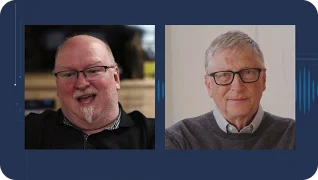
"This is a fundamental change...
Natural language is now the primary interface that we're gonna describe things to computers. It's a huge, huge advance."
— BILL GATES on AI and the rapidly evolving future of computing
Meet your work BFF: Microsoft 365 Copilot - The AI assistant that makes work less work
Microsoft 365 Copilot is an AI assistant designed to help users be more productive in the workplace by providing personalized recommendations and assistance. The assistant is powered by machine learning and natural language processing, and is designed to integrate seamlessly with Microsoft 365 applications such as Outlook, Word, Excel, and PowerPoint.
![]()
![]()
![]()
The role of app copilots
![]()
App Copilots are embedded within applications, tailored to specific user jobs. Copilot's capabilities include content generation, commanding, Q&A and summaries, collaboration, and suggestions/notifications.
My role in creating a mobile-friendly Copilot
![]()
As a Product Designer on the Microsoft Fluent AI team, I played a key role in designing the user interface and user experience for Microsoft 365 Copilot. Specifically, I focused on creating a mobile-friendly experience that was intuitive, efficient, and effective. Working closely with the engineering team, data scientists, and product managers, I leveraged my skills to help bring this innovative product to life.
Designing the User Interface
![]()
One of the biggest challenges in designing the user interface for Microsoft 365 Copilot was creating a design that was both intuitive and visually appealing. To achieve this, I conducted extensive user research, including user testing and feedback sessions, to understand how users interacted with the product and what they found most useful.
![]()
![]()
![]()
Based on this research, I designed a user interface that was simple, clean, and easy to use. I used a combination of icons, text, and color to convey information and help users navigate the product. I also used animations and other visual effects to make the product more engaging and interactive.
Designing the User Experience
![]()
In addition to designing the user interface, I also focused heavily on designing the user experience for Microsoft 365 Copilot. This involved creating user flows, wireframes, and prototypes to test different features and interactions.
(During rest state character limit isn’t visible to provide more space to output.
There’s also a shy version of textarea for leaner/embedded scenarios.)
![]() (One key learning I gained from my work with AI is the importance of avoiding anthropomorphic language when describing it. Instead, accurate terms such as AI outputs, performance, prediction, and classification should be used to avoid misunderstandings about its capabilities and limitations.)
(One key learning I gained from my work with AI is the importance of avoiding anthropomorphic language when describing it. Instead, accurate terms such as AI outputs, performance, prediction, and classification should be used to avoid misunderstandings about its capabilities and limitations.)
One of the most important aspects of the user experience was creating a product that was personalized and adaptive to each user's needs. To achieve this, we used machine learning algorithms to analyze user behavior and provide personalized recommendations and assistance. We also designed the product to learn from user feedback and adapt over time to better serve each user's needs.
Conclusion
Working on the Microsoft 365 Copilot project was an incredible experience that allowed me to use my skills as a Product Designer to help create an innovative product that has the potential to revolutionize the workplace. Through my work on this project, I was able to gain valuable experience in user research, user interface design, and user experience design. I am excited to see how Microsoft 365 Copilot evolves and grows in the future, and I am proud to have been a part of this groundbreaking project.
![]()
If you'd like to learn more about Microsoft 365 Copilot, check out this blog post from the Microsoft website.
![]()
Microsoft 365 Copilot is an AI assistant designed to help users be more productive in the workplace by providing personalized recommendations and assistance. The assistant is powered by machine learning and natural language processing, and is designed to integrate seamlessly with Microsoft 365 applications such as Outlook, Word, Excel, and PowerPoint.

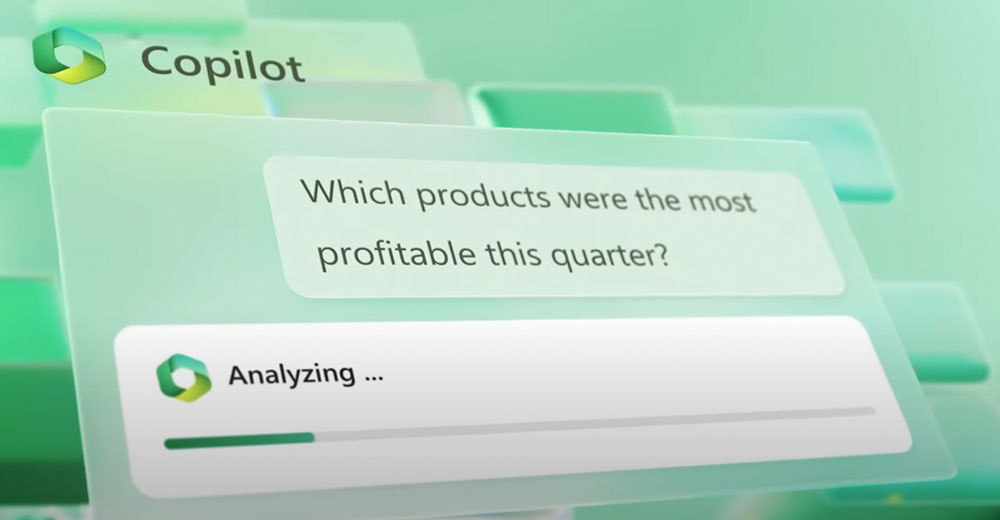
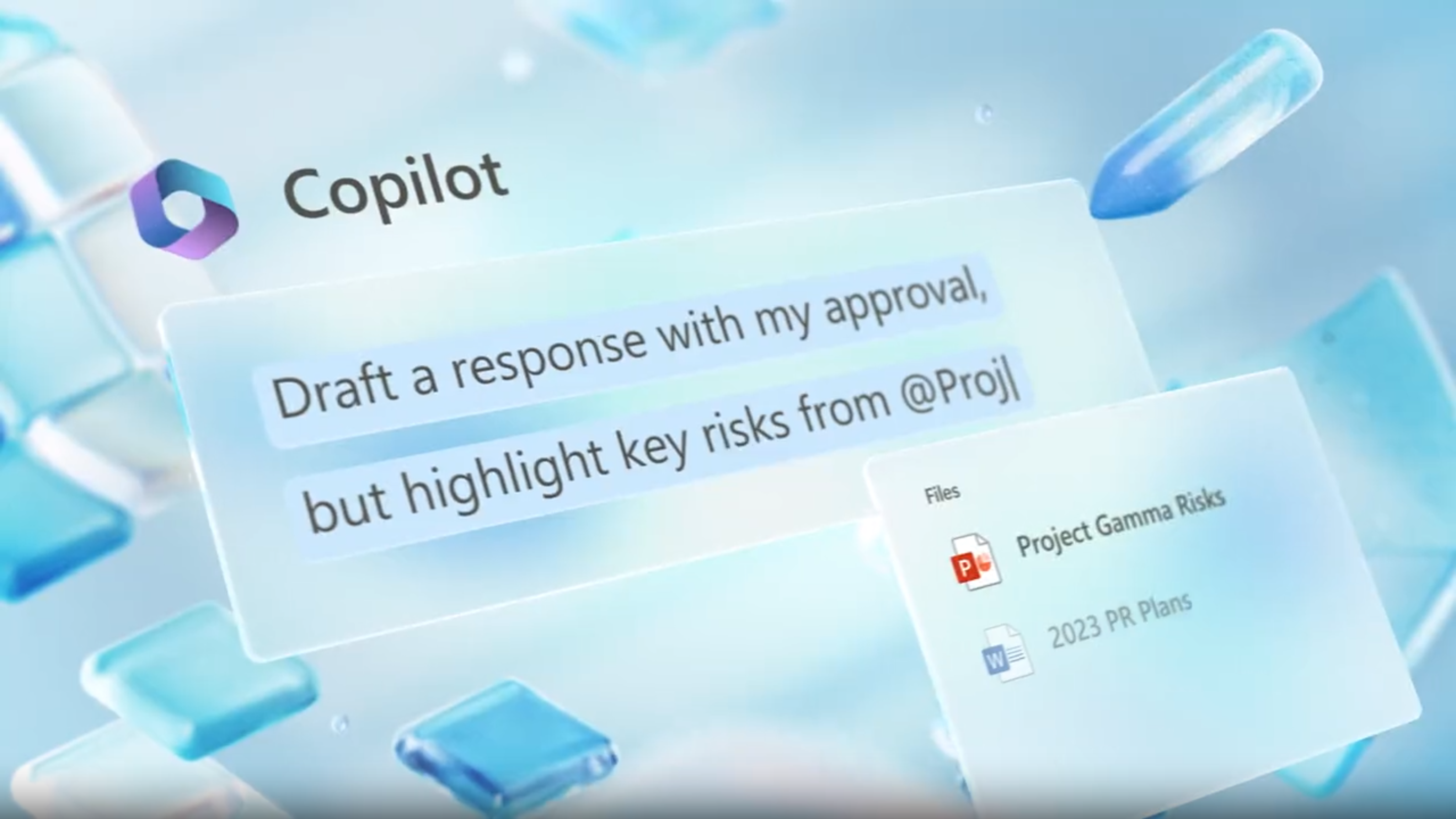
The role of app copilots
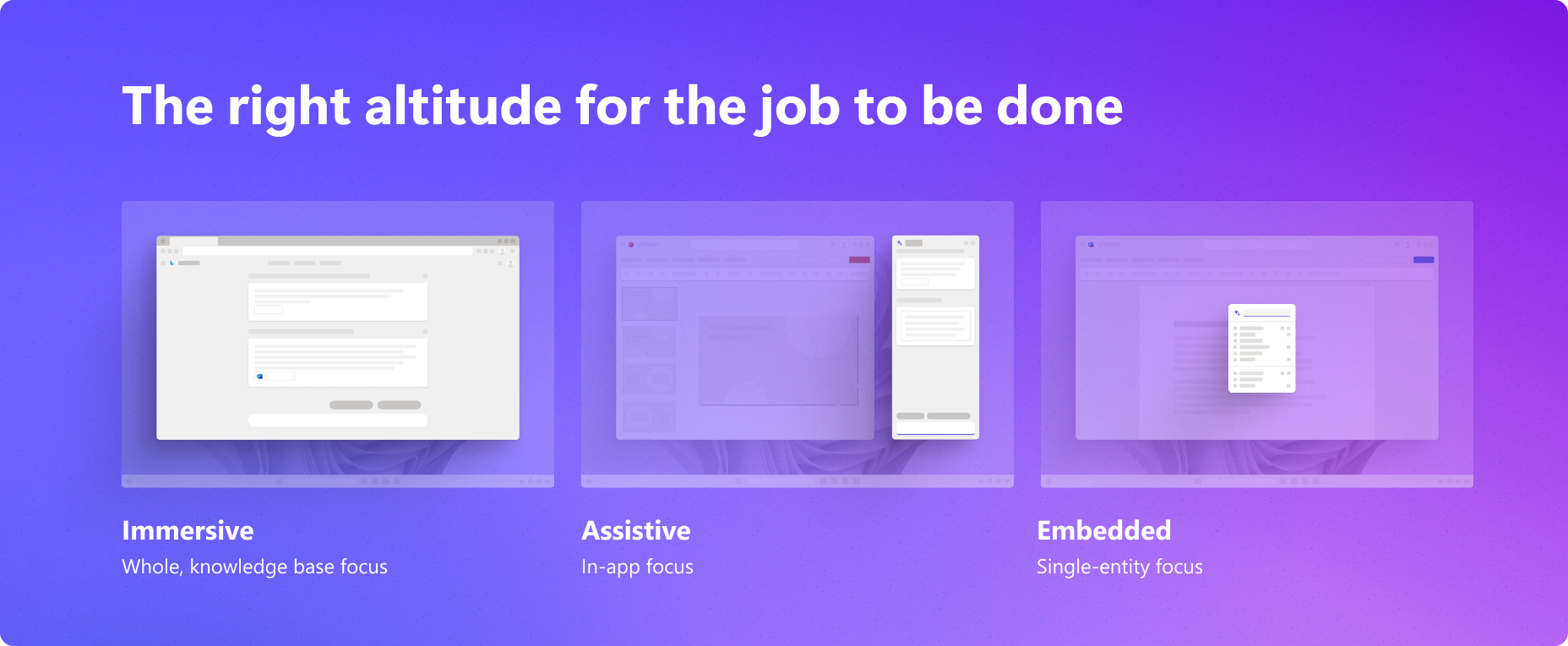
App Copilots are embedded within applications, tailored to specific user jobs. Copilot's capabilities include content generation, commanding, Q&A and summaries, collaboration, and suggestions/notifications.
My role in creating a mobile-friendly Copilot

As a Product Designer on the Microsoft Fluent AI team, I played a key role in designing the user interface and user experience for Microsoft 365 Copilot. Specifically, I focused on creating a mobile-friendly experience that was intuitive, efficient, and effective. Working closely with the engineering team, data scientists, and product managers, I leveraged my skills to help bring this innovative product to life.
Designing the User Interface

One of the biggest challenges in designing the user interface for Microsoft 365 Copilot was creating a design that was both intuitive and visually appealing. To achieve this, I conducted extensive user research, including user testing and feedback sessions, to understand how users interacted with the product and what they found most useful.


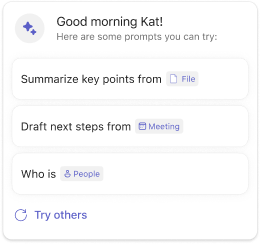
Based on this research, I designed a user interface that was simple, clean, and easy to use. I used a combination of icons, text, and color to convey information and help users navigate the product. I also used animations and other visual effects to make the product more engaging and interactive.
Designing the User Experience
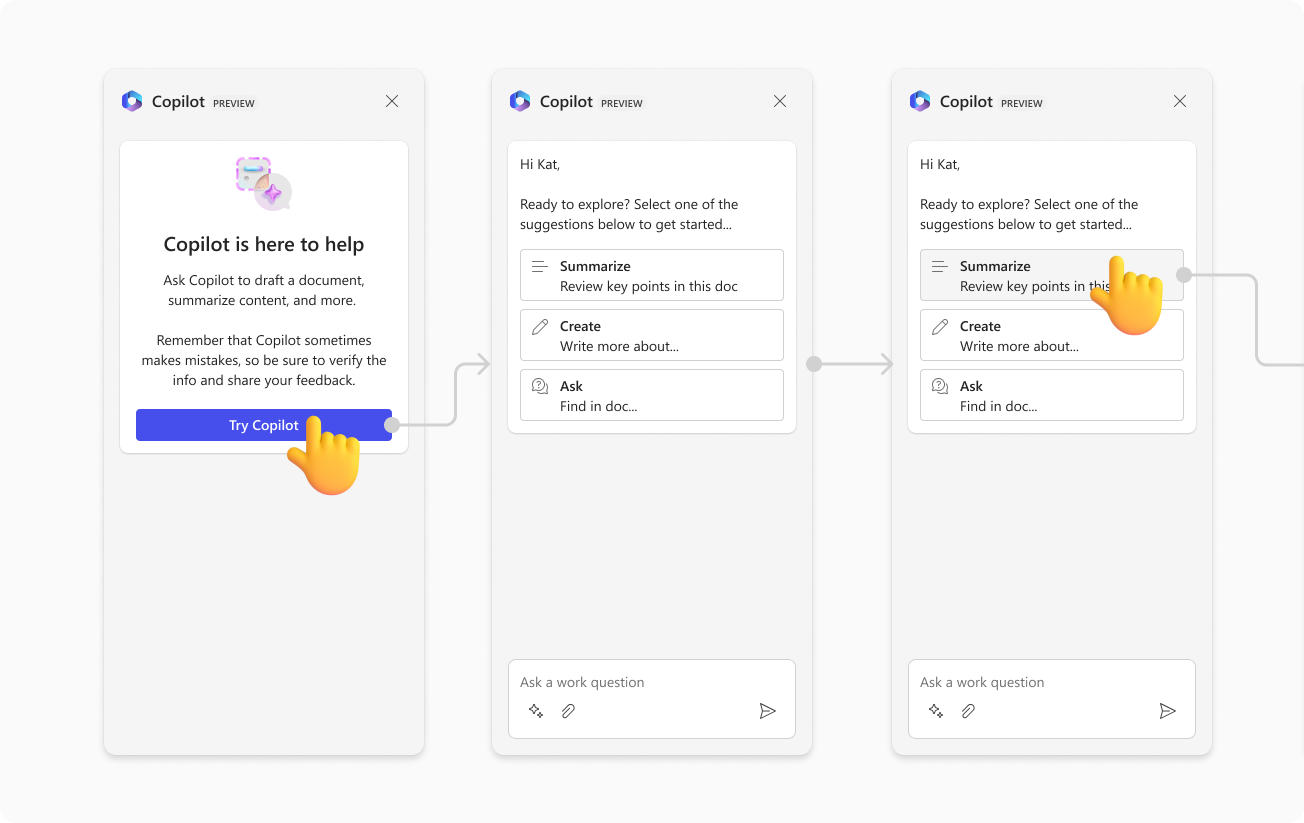
In addition to designing the user interface, I also focused heavily on designing the user experience for Microsoft 365 Copilot. This involved creating user flows, wireframes, and prototypes to test different features and interactions.
(During rest state character limit isn’t visible to provide more space to output.
There’s also a shy version of textarea for leaner/embedded scenarios.)
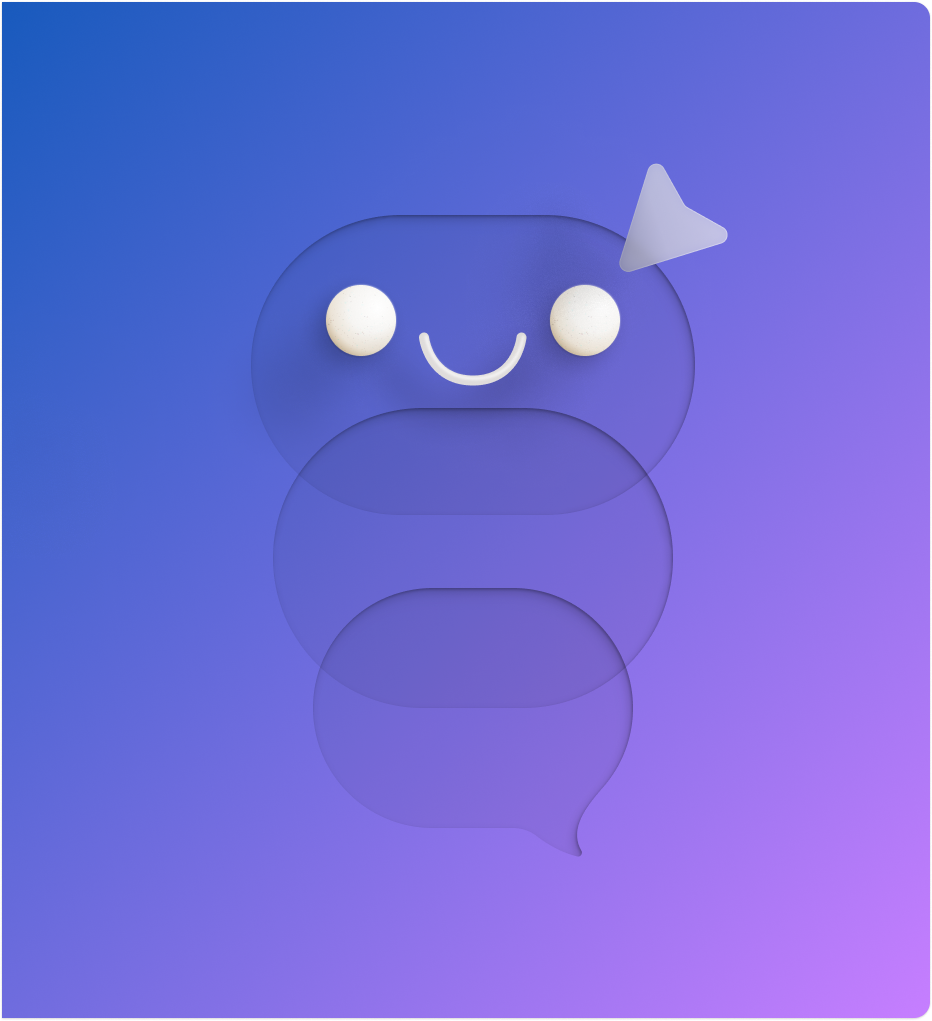
One of the most important aspects of the user experience was creating a product that was personalized and adaptive to each user's needs. To achieve this, we used machine learning algorithms to analyze user behavior and provide personalized recommendations and assistance. We also designed the product to learn from user feedback and adapt over time to better serve each user's needs.
Conclusion
Working on the Microsoft 365 Copilot project was an incredible experience that allowed me to use my skills as a Product Designer to help create an innovative product that has the potential to revolutionize the workplace. Through my work on this project, I was able to gain valuable experience in user research, user interface design, and user experience design. I am excited to see how Microsoft 365 Copilot evolves and grows in the future, and I am proud to have been a part of this groundbreaking project.
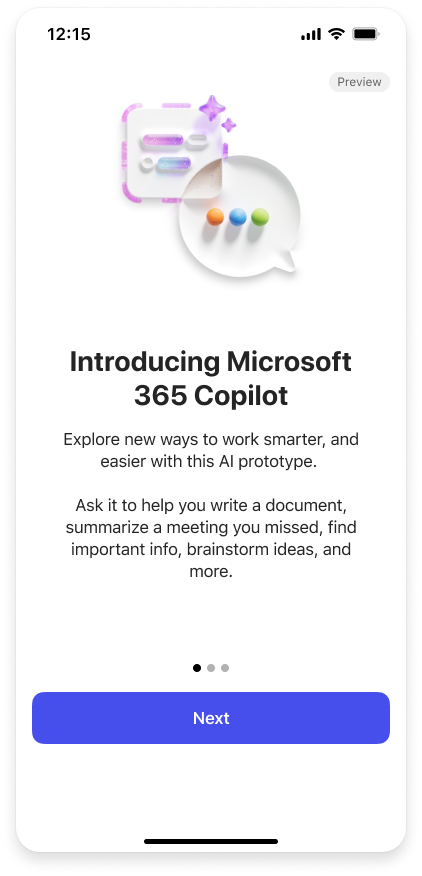
If you'd like to learn more about Microsoft 365 Copilot, check out this blog post from the Microsoft website.
